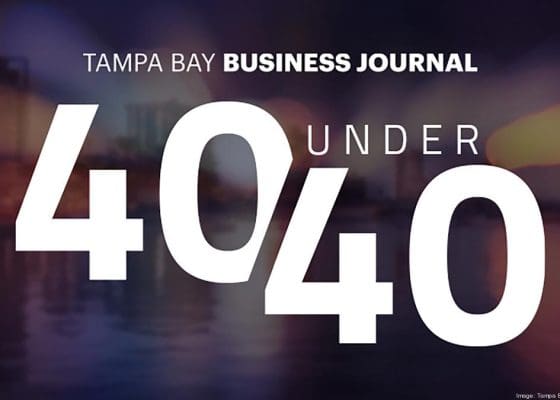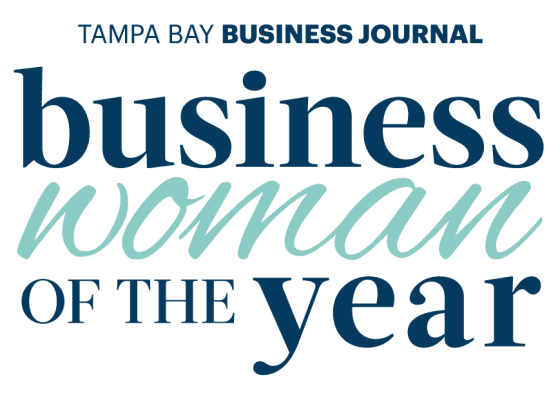How to Use InDesign Like a Pro
InDesign, one of the core products in the Adobe Creative Cloud suite (and one of our top three essential design tools for 2019), is the industry standard application for print and editorial projects. The Diace Designs team uses InDesign every day for our client work, so in this post, we decided to pass on some of the lessons we’ve learned to help you use InDesign like a pro.
Plan Ahead
The success of any project depends on proper planning, but this is especially true when working in InDesign. Before you even start designing, get in touch with your printing vendor. Make sure that you are using the color profile, margin, page spread, and page gutter settings required by your vendor. Set up master pages with the elements that will be present on every page of your project such as footers, page numbers, and column and margin settings—and if your project will be bound, remember to add those page gutters! Using master pages speeds up your page-building process and allows you to quickly edit elements across all the pages in your file.
Use Manual Guides
Using guides is one of the best ways to make your project look polished and professional; they help you align objects and size objects to match other elements on the page. Although smart guides are convenient, they can cause headaches when the snapping features don’t work as intended. That’s why Diace designers use manual guides throughout the designing process. We aim to get our designs as close to perfect as possible, so we’re constantly showing and hiding our manual guides as we build out our projects. Never trust your eye; always use a guide.
Know the Limits
InDesign is a powerful tool for editorial and print projects. However, it does have its limits. Many an aspiring designer has learned the hard way that gradients and transparent images created with InDesign end up printing as muddy stripes rather than smooth transitions.
Here’s the expert workaround: create your gradient or transparent element in Photoshop, and then import the flattened image as a jpeg into your InDesign project. That’s how the pros do it.
Learning how to use InDesign like a professional requires more than just reading or watching tutorials. It takes experience with a variety of project types to truly master the program. Don’t have the time to build your proficiency? Don’t worry; you can always count on the Diace Designs team to do the heavy lifting for you. Let us know about your next print project, and we’ll help you get it done.

About Kara Franco
Kara writes copy that speaks. She has a knack for creating clear, compelling messages without wasting words. She is passionate about digital marketing and believes that copy is the cornerstone of user experience.
Copywriter + Content Strategist
Kara@diacedesigns.com